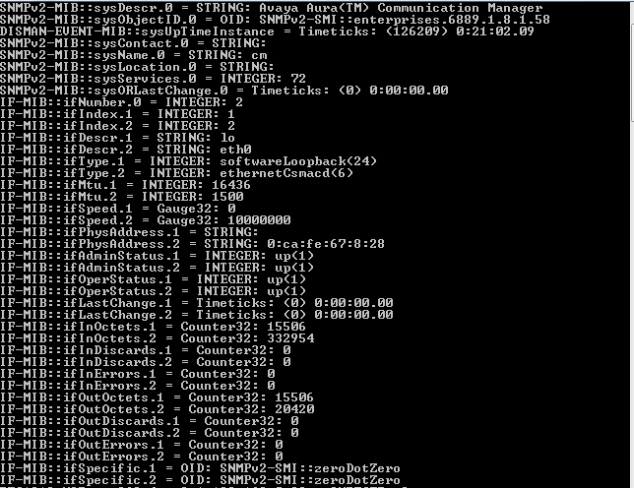You must be logged on as an administrator or a member of the Administrators group to complete this procedure. If your computer is connected to a network, network policy settings may also prevent you from completing this procedure.
Click Start, point to Settings, click Control Panel, double-click Add or Remove Programs, and then click Add/Remove Windows Components.
In Components, click Management and Monitoring Tools (but do not select or clear its check box), and then click Details.
Select the Simple Network Management Protocol check box, and click OK.
Click Next.
Insert the respective CD or specify the complete path of the location at which the files are stored.
SNMP starts automatically after installation.
This completes the installation process. To configure SNMP agents respond to SNMP requests, refer to Configuring SNMP agents.
===========================================================================================================
onfiguring SNMP Agent in Windows 7, XP, 2008 and 2003 Systems
For details about installing SNMP agents in Windows systems, refer to Installing SNMP Agent on Windows Systems.
To configure SNMP agent, follow the steps given below:
Click Start, point to Settings, and then click Control Panel. Double-click Administrative Tools and then double-click Computer Management.
In the console tree, click Services and Applications and then click Services.
In the details pane, scroll down and click SNMP Service.
On the Action menu, click Properties.
On the Security tab, select Send authentication trap if you want a trap message to be sent whenever authentication fails.
Under Accepted community names, click Add.
Under Community Rights, select a permission level for this host to process SNMP requests from the selected community.
In Community Name, type a case-sensitive community name, and then click Add.
Specify whether or not to accept SNMP packets from a host:
To accept SNMP requests from any host on the network, regardless of identity, click Accept SNMP packets from any host.
To limit acceptance of SNMP packets, click Accept SNMP packets from these hosts, click Add, type the appropriate host name and IP or IPX address, and then click Add again.
Click Apply to apply the changes.
Thanks OPManager
Cyd